Create Invoice and Payments
Create Invoice
Login to your MaFactureDevis(https://mafacturedevis.com) application account.
Choose Income -> Invoice on the left side menu.
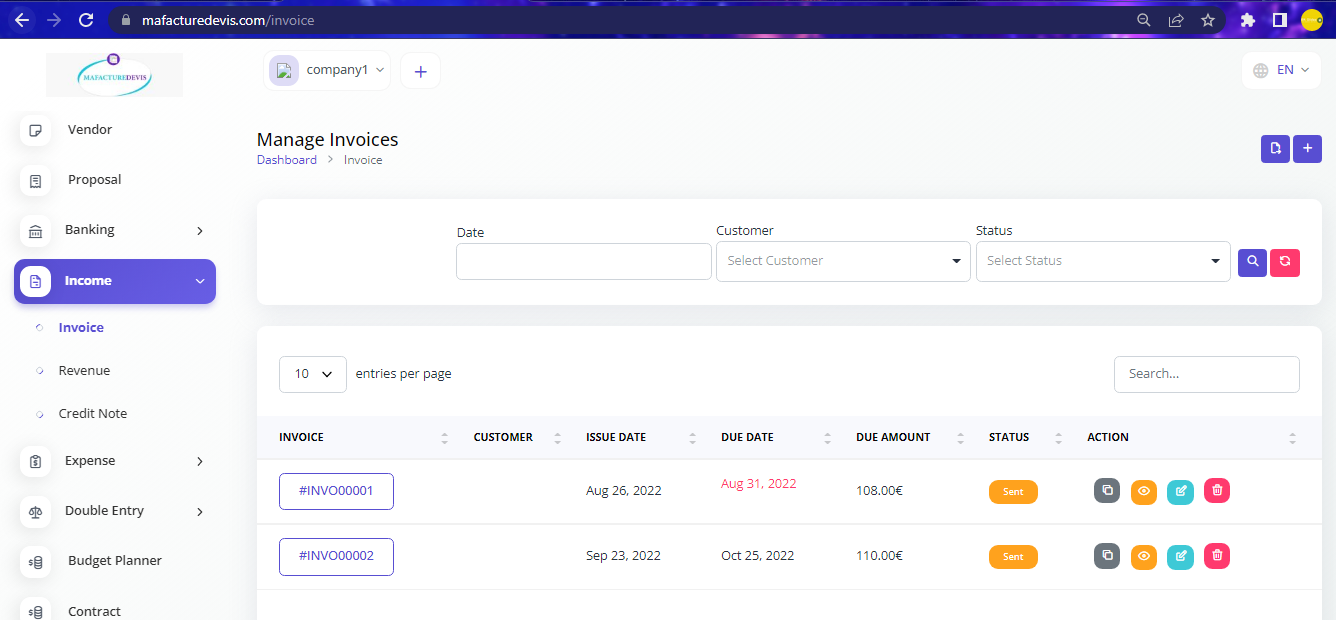
Click on the '+' plus button on top right side to create.
Fill the customer details, date, sale category.
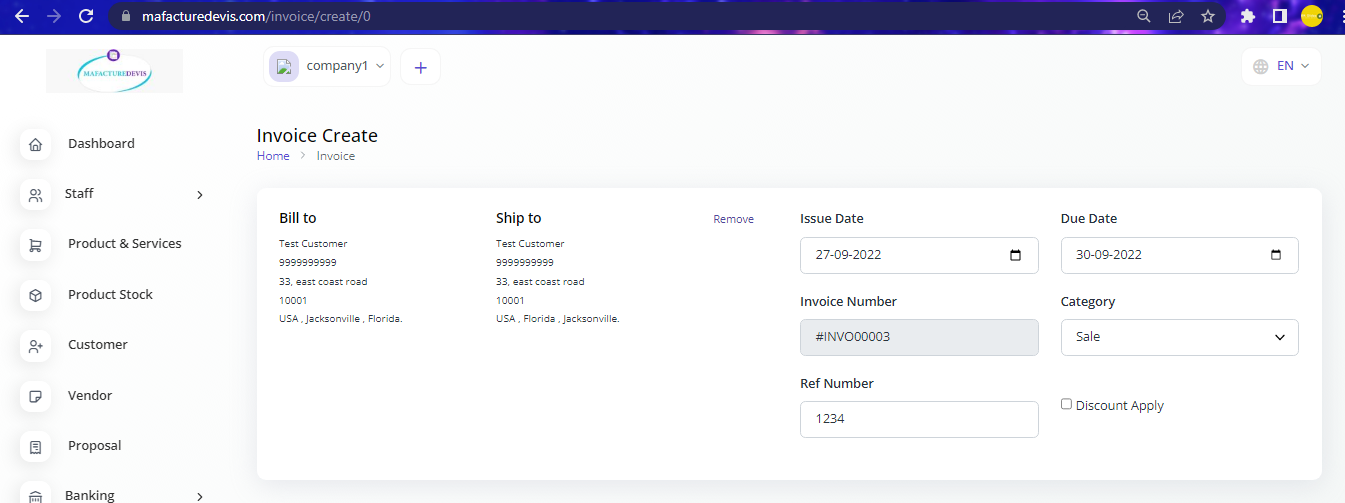
- Add product using Add Item button and you can apply dicounts for each product if you have one.
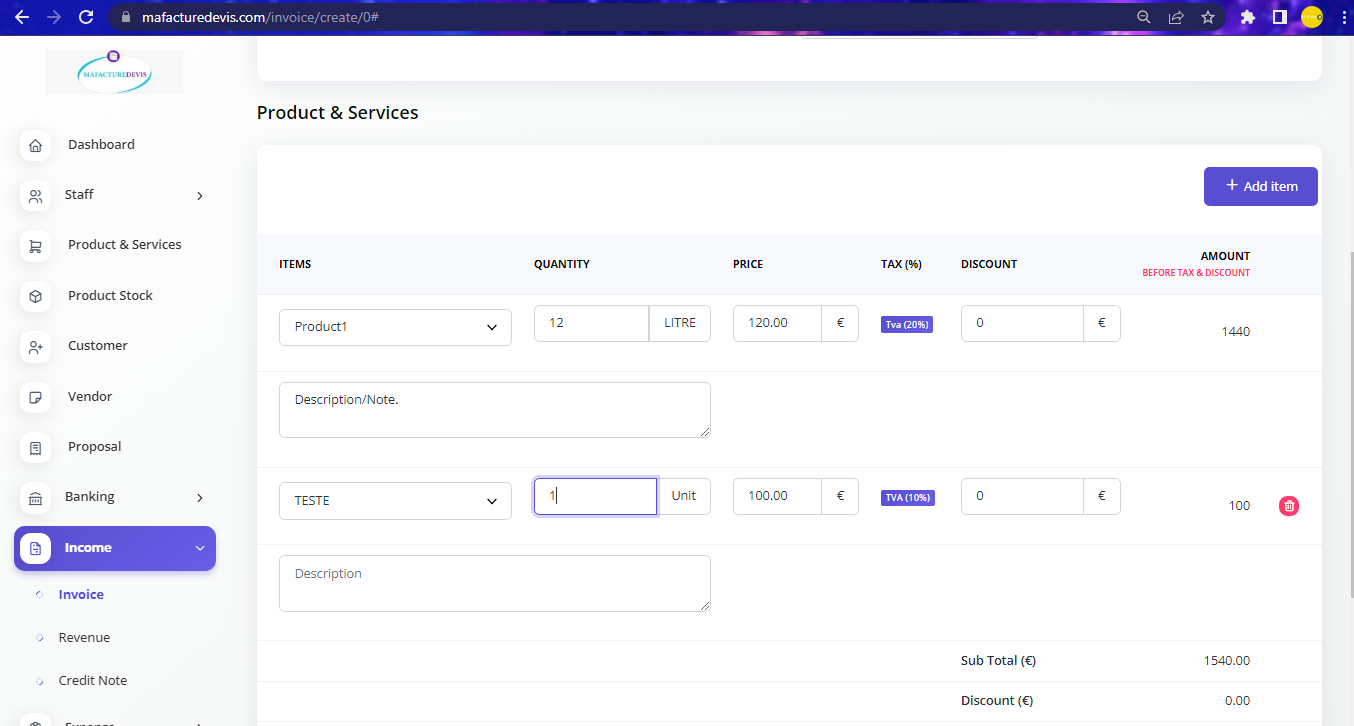
Once done click Create and your Invoice is created.
To record a payment Open the created Invoice and Click Send at the top.
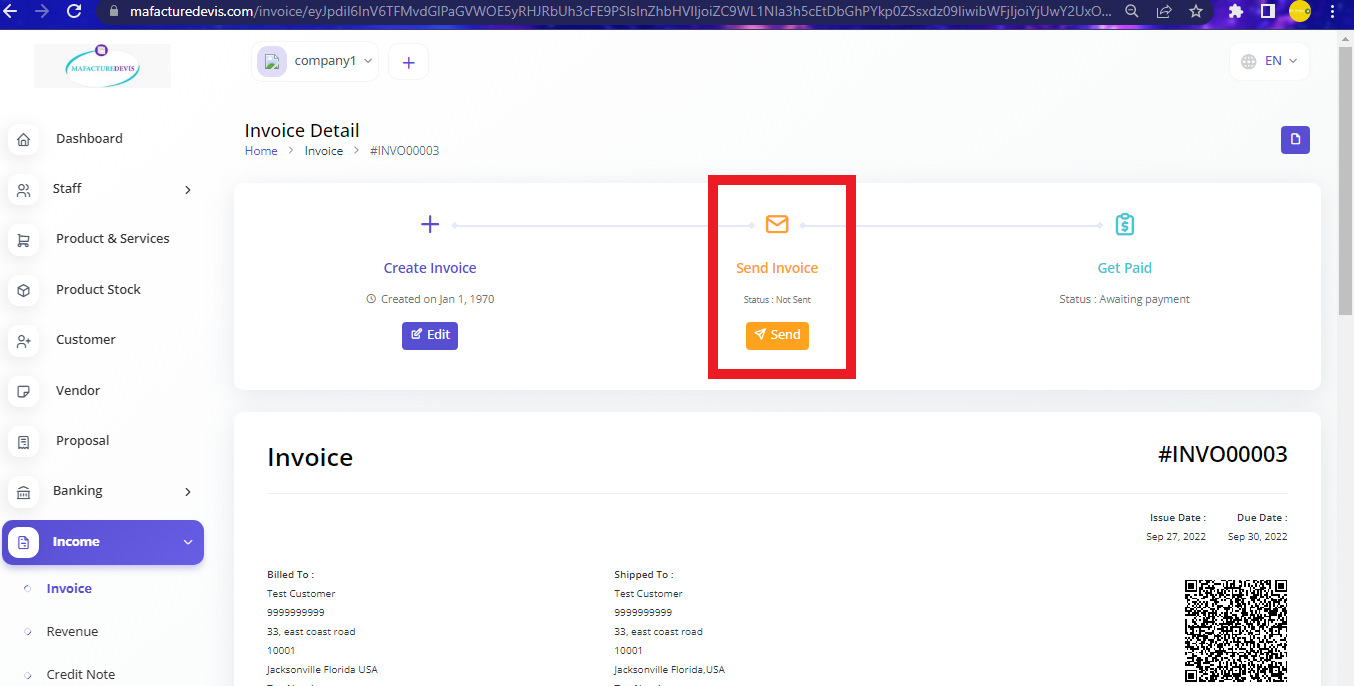
- Once sent you can add payment by click Add Payment button Doanload Resend and Send Reminder
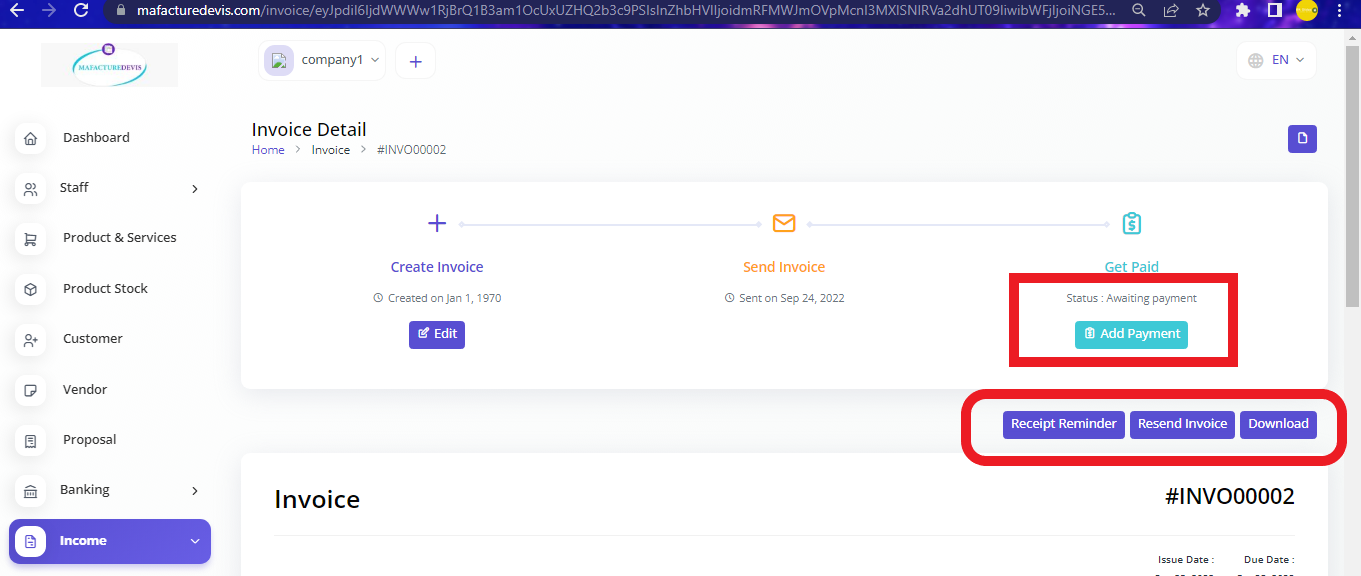
Create Revenue
- To create a Revenue payment choose Income -> Revenue on the left side menu.
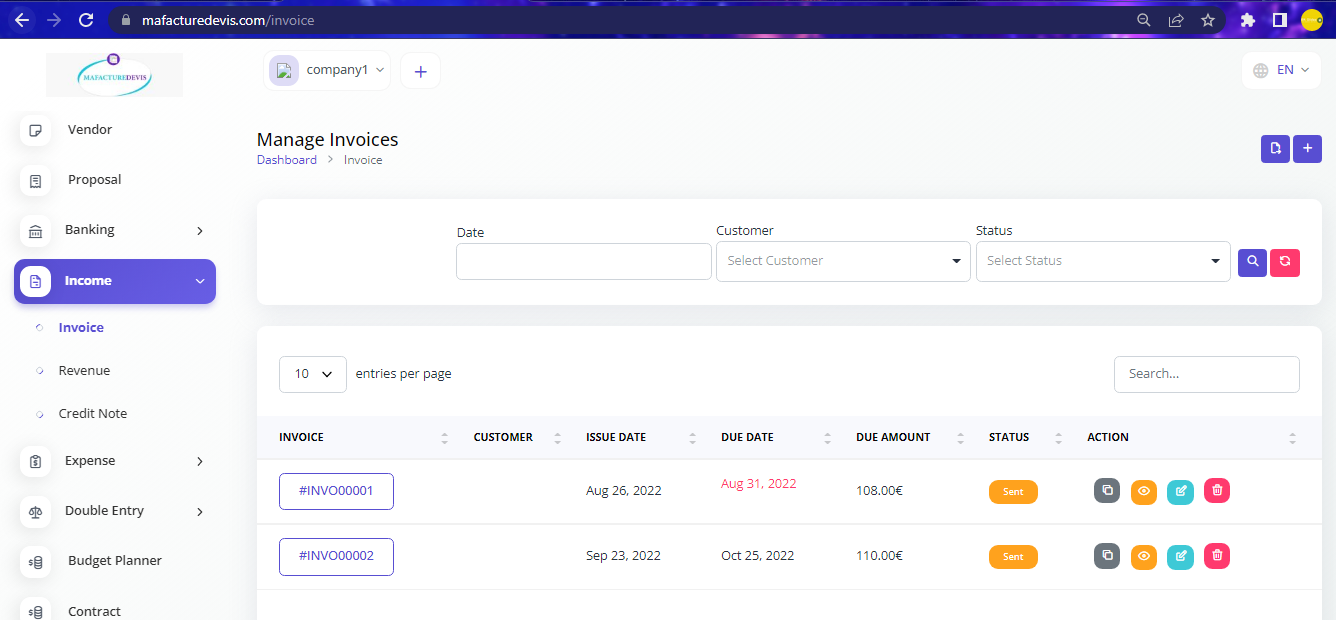
Click on the '+' plus button on top right side to create.
Fill all the fields on the create page. You can also add files or screenshots.
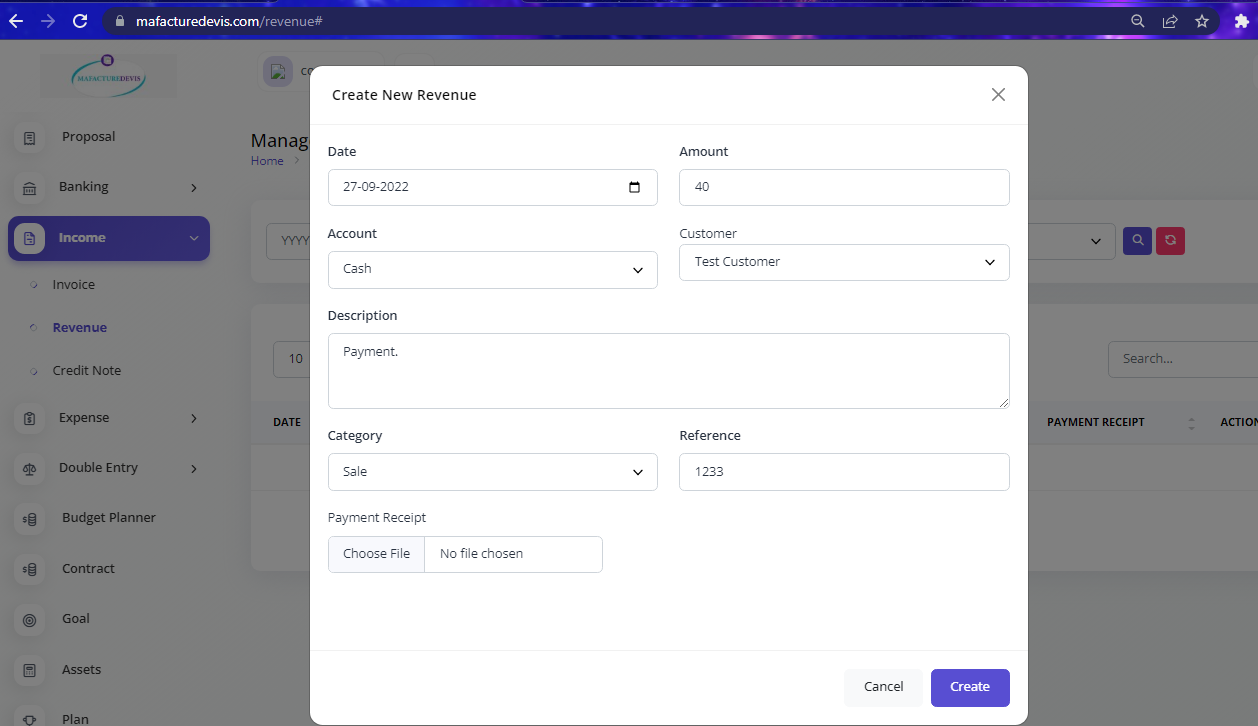
- Once done click Create.
Create Credit Note
- To create a Credit Note choose Income -> Credit Note on the left side menu.
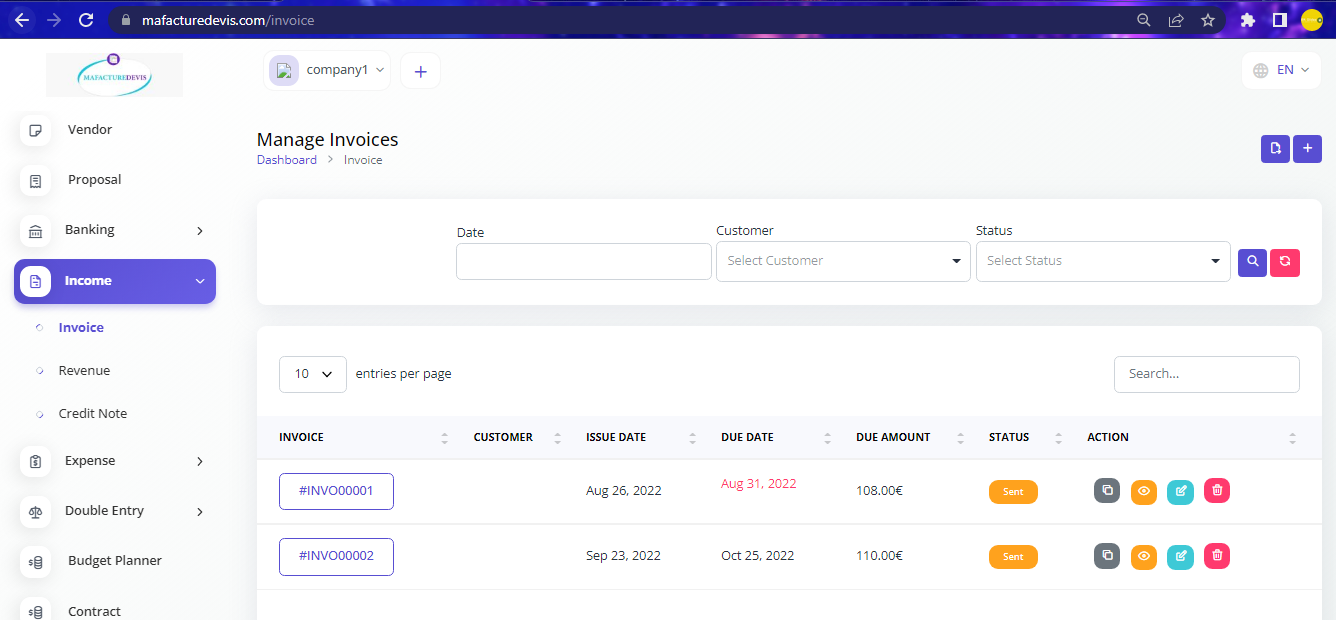
- On the create page choose the Invoice for which Credit needs to be created.
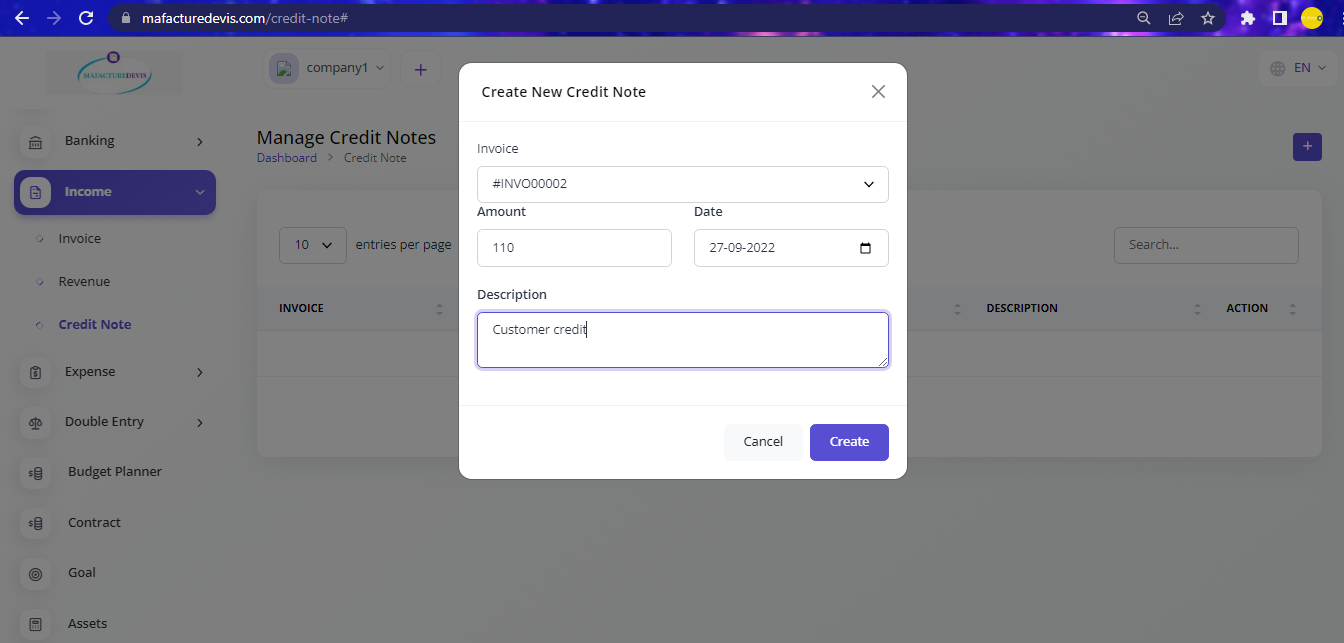
Choose the date and type the description if you have one.
Click Create to create the Credit Note.